Currencies List
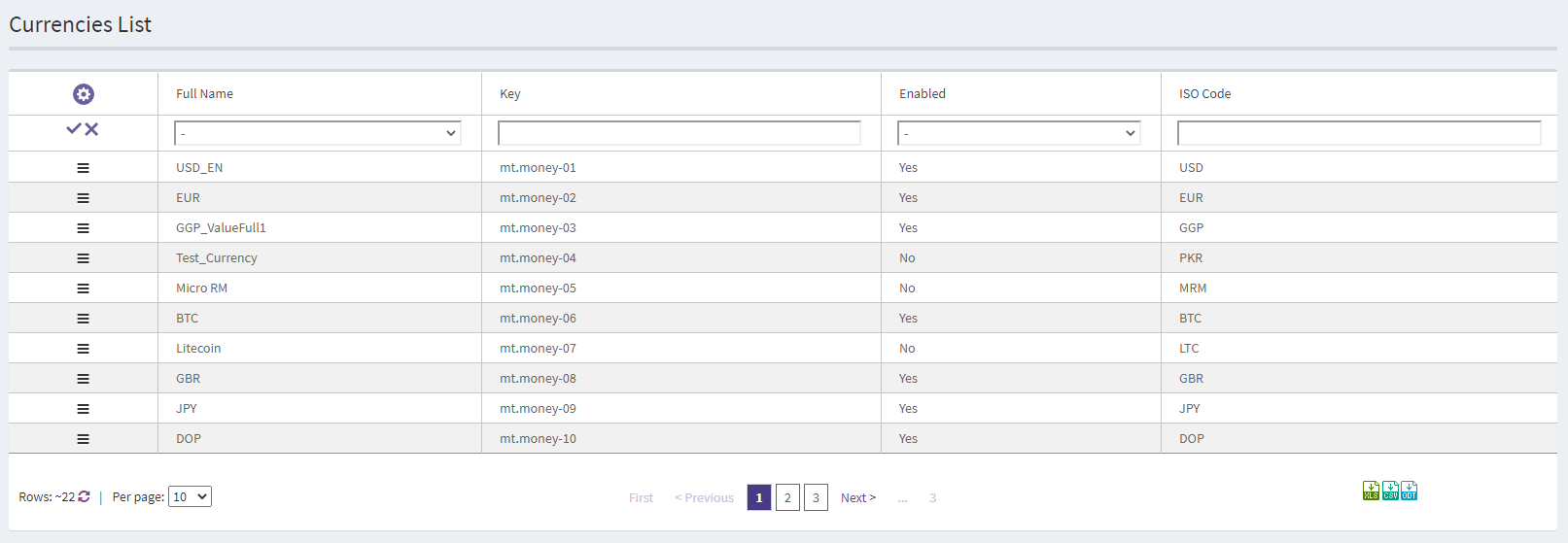
This is the list of currencies that can be enabled in your system. By default, all currencies are disabled and not configured. There are four columns in the list:
- Full Name – the currency’s full name;
- Key – the currency’s key in the system (its ID basically). This parameter cannot be changed;
- Enabled – Yes/No – shows whether the currency is active;
- ISO Code – the currency’s ISO code.
Edit Currency
In order to activate a currency, you need to edit it. You cannot add new currencies to the system, only edit the existing ones. However, while editing, you can change the currency’s name and functions, thus, turning it into the currency that you need.
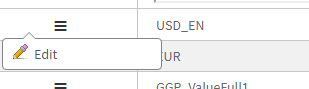
Here is what the editing page looks like:
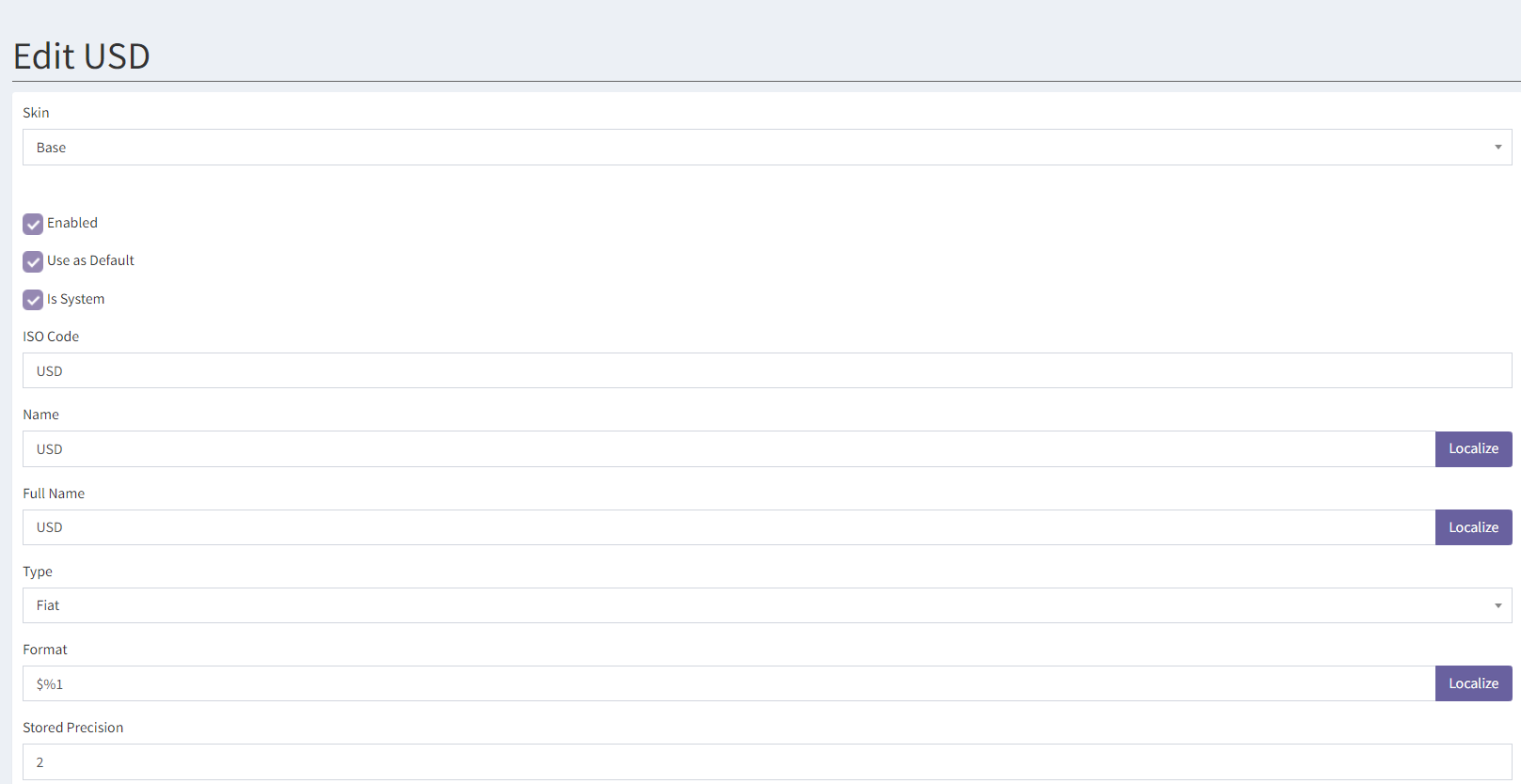
It provides the following options:
- Skin – in this drop-down list, you can select a skin, for which you would like to configure the currency. It is possible to set unique configuration of the currency for each skin, as well as only enable the currency in some of them.
- Enabled – activates the currency.
- Use as Default – if marked, the currency is considered default.
- Is System – If marked, the currency is considered the system currency. Only one currency can be marked as System.
For transactions and reports, an additional column showing the value in the system currency will appear alongside the initial value, based on the set exchange rates. The system currency values are recorded at the time of the transaction.
This setting also allows payment limits to be set in the system currency, eliminating the need to set limits for each currency available on the platform. Limits set in the system currency will automatically apply to other currencies according to exchange rates.
This setting can be useful for multi-currency platforms as it provides a clearer representation of profits and expenses in reports and simplifies setting and tracking player limits.
Note: Changing the system currency will result in incorrect data in reports and limits configured in the system currency.
- ISO Code – the currency’s ISO code. This code can then be used to set up the exchange rates.
- Name – the currency’s name.
- Full Name – the currency’s full name (may be identical to the Name).
- Type – select currency type here: Universal, Fiat, Crypto, Play Money.
- Format – the way the values in this currency are displayed. %1 here means the amount of money in some particular situation. Please, do not change the %1 part, just change the money sign and its position around %1. Example: if the Format is set to $%1, then the balance will look like $100. And if the Format is set to %1$, then the balance will look like 100$.
- Stored Precision – shows how many decimals will be stored in the database. For real money currencies the default value is 2.
- Displayed Precision – shows how many decimals will be displayed in the client application and Backoffice. Displayed precision = 2 means that the balance will be displayed like this: $100.00. Displayed precision = 5 means that the balance will be displayed like this: $100.00000. Note: It is better to keep Stored and Displayed precision identical for the real money currencies. However, you can make Stored precision bigger than Displayed precision. For example, this can be used for CGP currency if the CGP rate to rake is low.
- External precision – currency precision used in the external requests to seamless wallet.
- Decimal Separator – here you can set up the sign that will separate the decimal groups. So, if you put a dot here, two and a half will look like 2.5.
If you scroll the page down, you will see the following settings:
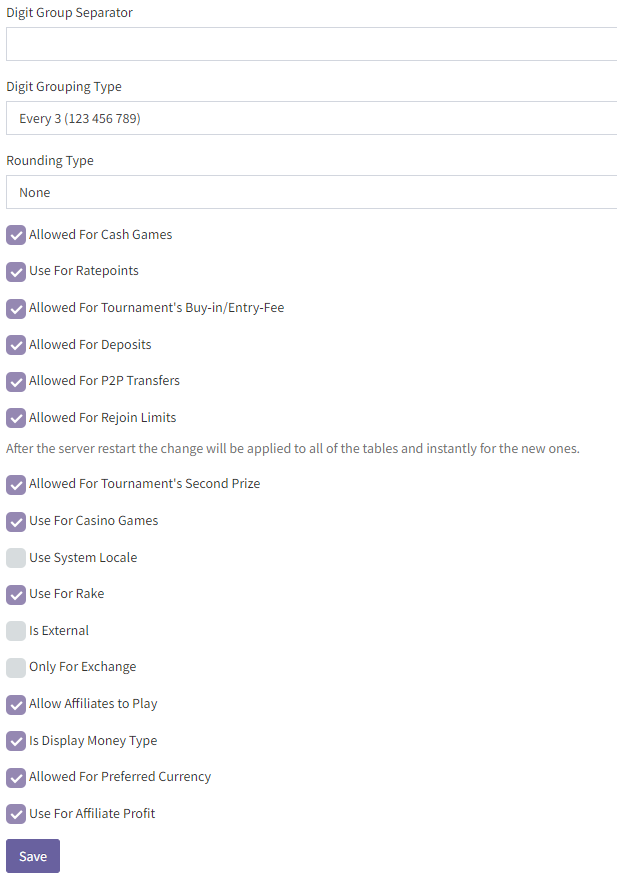
- Digit Group Separator – the sign that is used to separate digit groups. So, if you set a comma here, 100000 will look like 100,000 if you select the corresponding Digit Grouping Type.
- Digit Grouping Type – here you can select the type of digit groups separation. There are four possible settings:
- None – there will be no decimal group separation. 1 million will look like 1000000.
- Every 3 – every three signs will be separated by a digit group separator. 1 million will look like 1,000,000.
- Once 3 – the last three numbers will be separated by a digit group separator. 1 million will look like 1000,000.
- Once 3 every 2 – the last three numbers will be separated by a digit group separator. After that, every two numbers will be separated. 1 million will look like 10,00,000.
- Rounding Type – this setting is not used.
- Allowed For Cash Games – allows adding cash tables with this currency.
- Use For Ratepoints – shows if CGP will be received for generating rake in this currency.
- Allowed For Tournament's Buy-in/Entry-fee – allows the creation of tournaments with this currency.
- Allowed For Deposits – allows deposits in this currency.
- Allowed For P2P Transfers – allows player to player transfers in this currency. Note: it also influences the affiliates’ ability to transfer money to their players and sub-affiliates from the Backoffice.
- Allowed For Rejoin Limits – if marked, the currency will be allowed for rejoin limits. The rejoin limits force a player to use the same chip stack that he had when he left the table if the player is trying to return in the period, specified in TimeForPlayerRejoinLimitationInSeconds. Note: The change of this checkbox's position is applied immediately only to the new tables. The change is only applied to the old tables after the restart of the server or update of the System Configuration.
- Allowed For Tournament's Second Prize – shows if you can use this currency for the tournament’s second prize.
- Use For Casino Games – shows if the currency can be used for casino games and sports betting. Please, note that each provider has individual set of available currencies. For example, not all providers support crypto-currencies and some local currencies, so before the activation of a particular currency for casino games and sports bets, please, contact your casino manager to find out if the currency is supported by the provider.
- Use System Locale – if marked, the decimal separator and digit group separator will be taken from the user’s OS language settings. For example, in English localization a dot will be used as digit group separator (two and a half will look like 2.5) and in Russian localization a comma will be used as digit group separator (two and a half will look like 2,5), regardless of the currency’s digit group separator settings.
- Use For Rake – shows whether rake is taken in this currency.
- Is External – if the currency is external, all operations (change of the balance, return of the money, adding money to tables, etc.) are done through sending requests to an external system. The balance is also stored in the external system. If the currency is internal, all money operations are done within the poker system. This setting is mostly used for seamless wallet integrations.
- Only For Exchange – if marked, the currency is only displayed in the Exchange tab of the cashier. The currency will not be displayed in any other part of the client application.
- Allow Convert To Preferred – defines whether this currency can be automatically converted to the player’s preferred currency according to the set up exchange rate.
- Allow Affiliates To Play – determines whether the affiliates can play in this currency. Note: This setting only limits access to cash tables and tournaments, so if you disable it, the affiliates will still be able to play casino games and make sports bets if these features are enabled.
- Is Display Money Type – if enabled, the players with this preferred currency will see all values in the lobby in this currency. For example, the table buy-ins, even if these tables were created in another currency. Note: it will only work if there is an exchange rate for this currency and the one which values must be converted.
- Allowed For Preferred Currency - if enabled, the currency may be set as preferred for the users. The preferred currency can influence many things, from the money type to display the user's balance to the currency selected for the user in mini-games. If you would like to somehow use the preferred currency, please, contact your account manager.
- Continuous Play Money - if enabled, this currency can be used as Continuous Play Money, and players' accounts will be topped up automatically, ensuring uninterrupted gameplay. To enable automatic top-ups, make sure the continuous-play-money setting is configured as well.
- Allowed For Club Funds Exchange – if enabled, the player can top up the club funds or transfer money from it. If the checkbox is not selected, the player will not be able to add to or withdraw from the club funds.
- Show In Global Balance – defines whether the currency is displayed in the player’s global balance list and in the Cashier. This option is typically disabled for club currencies because they are used only within clubs and are not applicable outside the club system.
- Use For Affiliate Profit – determines whether the affiliates can receive profit in this currency.
How to Handle Multiple Currencies
There are two major approaches to handling multiple currencies in the system:
- Automatic conversion — the player’s balance is automatically converted to the table’s currency when they join a table that uses a different currency. When the player leaves the table, the remaining funds are automatically converted back to their preferred currency.
- Manual currency management — the player’s money is not converted automatically. To play at a table, the player must first deposit in the table’s currency, exchange their current currency to the table’s currency, or receive it via transfer.
Here is how to configure the automatic conversion of the currencies when joining table:
- Enable at least two currencies and allow creating cash tables or tournaments in at least one of them.
- Set up exchange rates for the currencies you want to convert between.
There must be two exchange rates — from currency A to currency B and back.
Example: if you want to convert USD and EUR, add exchange rates EUR → USD and USD → EUR.
The second rate is created automatically — do not delete it. - Go to Configuration → System → Main and set:
<property-bool name="AutoConversionToPreferred" value="true"/> - In the currency settings, enable Allow Convert To Preferred for every currency that should be automatically converted to the player’s preferred currency according to the set up exchange rate. Both the global setting AutoConversionToPreferred and the currency flag Allow Convert To Preferred must be enabled for automatic conversion to occur.
- (Optional) Enable Is Display Money Type for these currencies. It allows displaying all amounts in the player’s preferred currency in the lobby, making it easier for users to understand their balances and buy-ins.